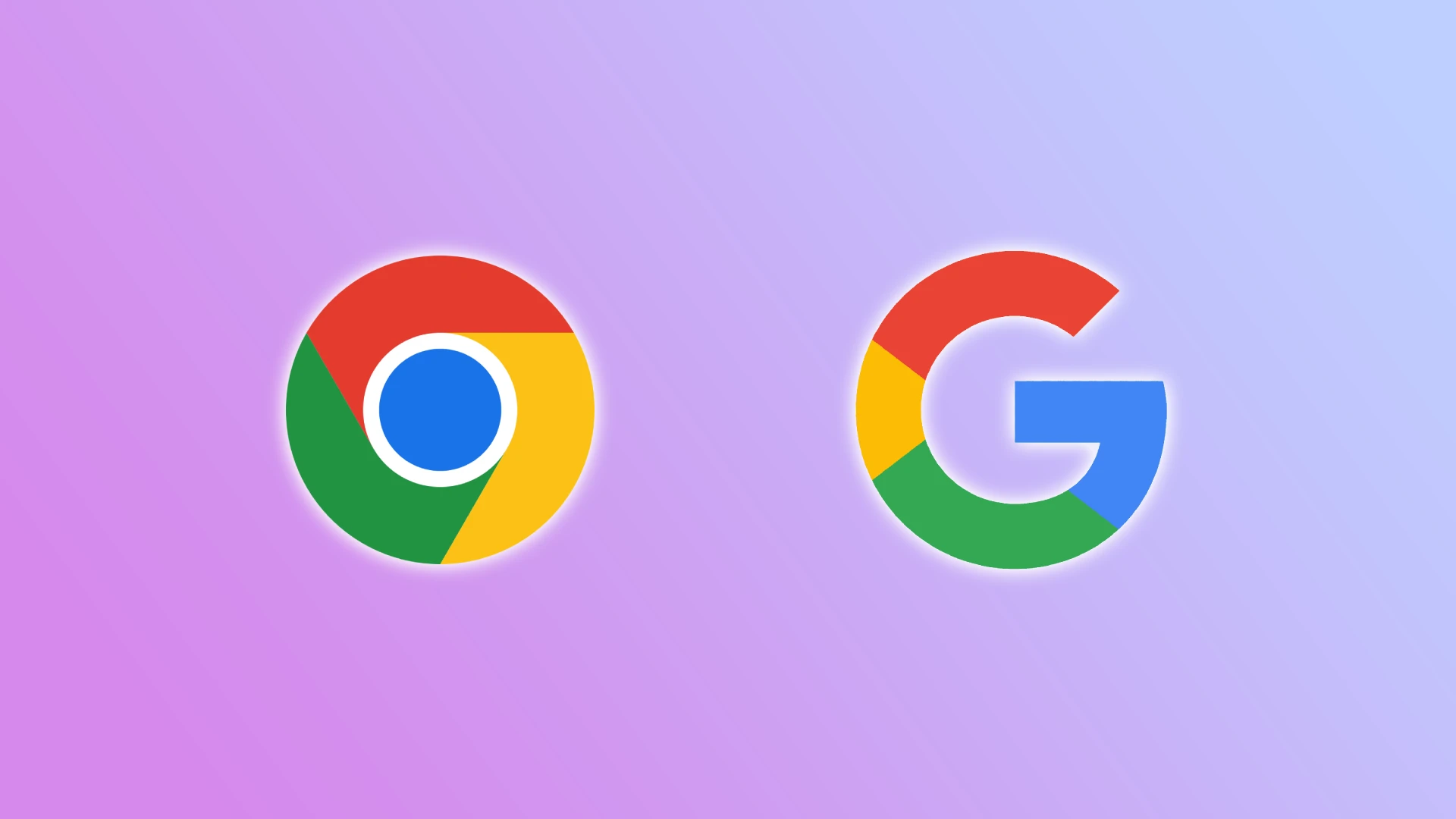Google Chrome umožňuje používateľom vytvárať rôzne profily. Keď sa prihlásite do svojho vlastného profilu, získate prístup k svojim záložkám, uloženým heslám a ďalším osobným nastaveniam. To je veľmi praktické na vašom osobnom počítači.
Ak však otvoríte svoj profil na zdieľanom alebo verejnom počítači – napríklad v práci alebo u niekoho doma – a nechcete, aby ostatní mali po vás prístup k vašim údajom, je dobrý nápad po použití profil odstrániť. V tomto článku sa dozviete, ako to urobiť jednoducho a bezpečne.
Ako odstrániť účet Google z Chrome na počítači
Ak chcete odstrániť účet Google z Google Chrome, najskôr otvorte prehliadač na počítači, kde ste prihlásení. Vpravo hore kliknite na profilovú fotografiu alebo iniciály, aby ste otvorili ponuku profilu. Potom vyberte „Spravovať profily“.
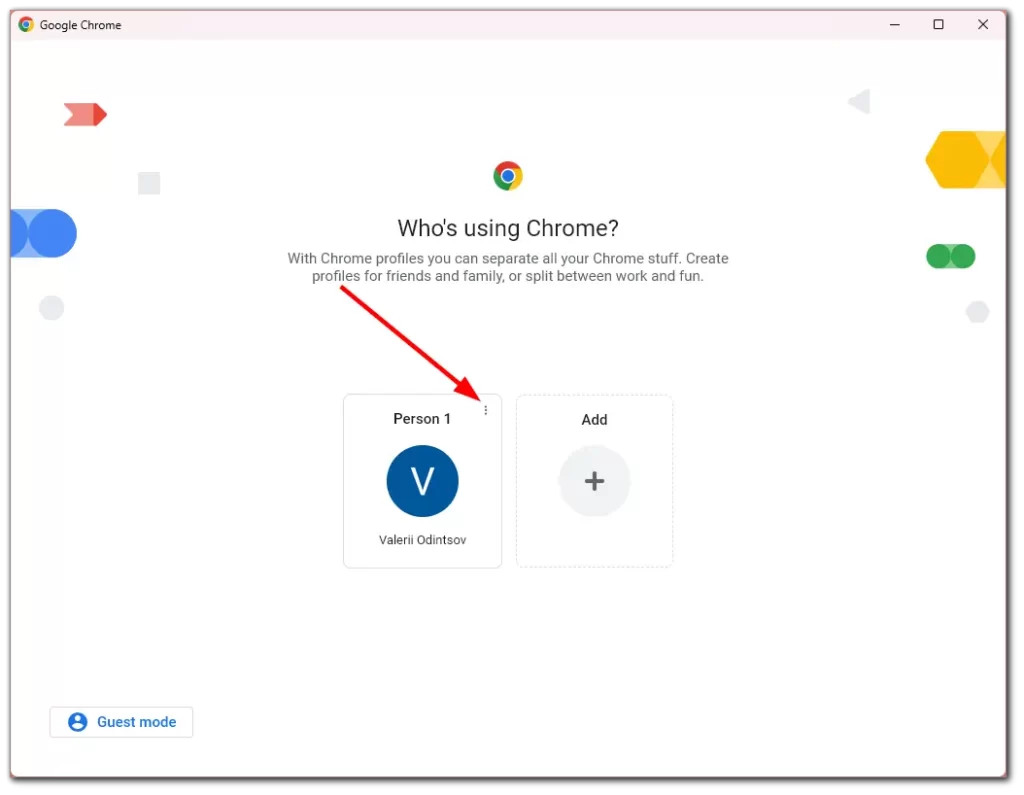
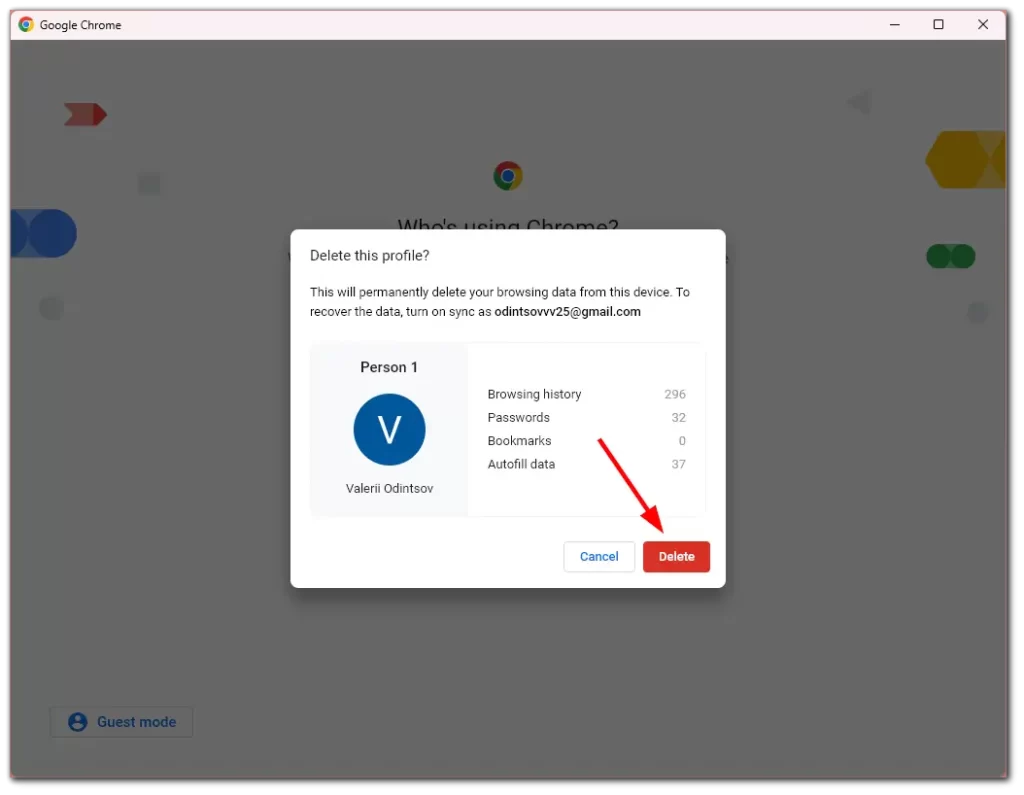
V zobrazenom zozname nájdite profil, ktorý chcete odstrániť. Kliknite na tri bodky vedľa profilu a vyberte „Odstrániť“. Zobrazí sa výzva na potvrdenie výberu. Po potvrdení bude profil úplne odstránený z počítača – vrátane lokálnych údajov, ako sú záložky, história prehliadania a uložené heslá. Takto zostane váš účet chránený, najmä ak používate zdieľaný alebo verejný počítač.
Profil Google Chrome v mobilnom telefóne
Keď sa prihlásite do Chrome na telefóne, existuje jasný rozdiel medzi Androidom a iPhonom.
Na telefóne s Androidom je účet Google integrovaný do operačného systému. Nie je preto možné jednoducho pridávať alebo odstraňovať profily priamo v Chrome. Prehliadač štandardne používa hlavný účet, s ktorým bol telefón pôvodne nastavený.
Na iPhone alebo iPade je to iné. Chrome je tam samostatná aplikácia, oddelená od operačného systému. Vďaka tomu môžete spravovať viacero profilov, podobne ako na počítači.
Ako odstrániť profil na iPhone alebo iPade:
- Otvorte aplikáciu Chrome.
- Klepnite na ikonu profilu vpravo hore (vaša fotografia alebo prvé písmeno mena).
- Vyberte „Spravovať účty v tomto zariadení“.
- Klepnite na „Odstrániť zo zariadenia“ pri účte, ktorý už nechcete používať.
- Finally, click Delete again to confirm.